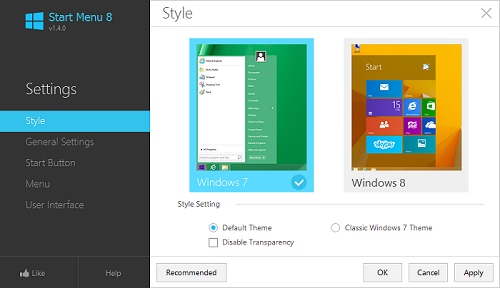In This modern world every one wants maximum privacy in his/her smart phone and thus to maintain privacy we always prefer Pattern Lock or PIN lock Or password. Pattern lock is one of them which gives most security to our smartphone in order to prevent unauthorized use of our Phone. We always prefer Pattern Lock as it very difficult to crack, It is so effective that people using this method to lock their Laptop Or Computer. But one of main frustrating problem that you may have with your Android Phone is getting locked your Smart Phone because of forgot Pattern. In this case we generally prefer Factory reset to unlock our smart Phone but in this process we lost all our document,Important apps which may creates problem for you. If you one of them who want to unlock their Phone but don't want to lost their data then this article is for you because today through this article i am going to tell you How To Unlock Phone Without Factory Reset? Before Proceeding To the article let's know what is Pattern Lock and how It runs.
Pattern lock is the latest security system which allows user to lock their smartphone by drawing pattern. You have to draw a pattern to unlock your phone to gain access of your phone again.You can find the pattern lock security system in all Android, Apple And Windows based smart phone beacuse it is easy to Remember as well as very difficult to crack.
How To Unlock Forgotten Pattern Lock Without Factory Reset
If You have forgotten Your Pattern lock in your Android Smartphone or Tablet and want to open the device without Formatting then don't worry just follow the below step to unlock the device.
Unlock Device Without Any Application:
Unlock Android Device With The Help Of an Application:
This is an Another way to unlock your device Without Formatting. The above method is very simple and useful also, but i listened that some time android device does not accept the Email ID in such cases use This Method. The name of That application Is Screen Lock By Pass Pro. This is an Android application which allows you to unlock your device without loosing your data. This application actually By pass Or Skip your pattern option. Apart from this advantages it has a Big disadvantage that it is not available For Free, That's mean you have to pay some money to download This application.
Note- your Data Or WiFi should active on Your Device to Use The Above Methods.
Must Read- 7 ways to wirelessly transfer files to android deviceWhat Is Pattern Lock?
Pattern lock is the latest security system which allows user to lock their smartphone by drawing pattern. You have to draw a pattern to unlock your phone to gain access of your phone again.You can find the pattern lock security system in all Android, Apple And Windows based smart phone beacuse it is easy to Remember as well as very difficult to crack.
How To Unlock Forgotten Pattern Lock Without Factory Reset
If You have forgotten Your Pattern lock in your Android Smartphone or Tablet and want to open the device without Formatting then don't worry just follow the below step to unlock the device.
Unlock Device Without Any Application:
- First of all Draw Pattern On any way for Times
- After drawing Wrong Pattern for 5 times you Will get a massage as “You have incorrectly drawn your unlock pattern 5 times. Please try again in 30 Seconds”
- After 30 sec. You will able to see an Option As "Forgot Pattern" At the bottom of the screen.
- Now Click on Forgot Pattern
- Now you will asked to enter your Email ID and Password.
- Here enter your your Email Id And password which has been registered to your android device
- After entering Email ID and Password you will get an Option as Reset Pattern.
- Now select Reset Pattern And set a new pattern. And enjoy
- That's all friend now your device is Unlocked Without Formatting.
This is an Another way to unlock your device Without Formatting. The above method is very simple and useful also, but i listened that some time android device does not accept the Email ID in such cases use This Method. The name of That application Is Screen Lock By Pass Pro. This is an Android application which allows you to unlock your device without loosing your data. This application actually By pass Or Skip your pattern option. Apart from this advantages it has a Big disadvantage that it is not available For Free, That's mean you have to pay some money to download This application.
Must Read- 7 ways to wirelessly transfer files to androidHow To Use Screen Lock By Pass Pro?
device
- First Of all Browse Play Store From Your Computer.
- Now Log-in to play store. Use the sane Google Id Which you used in your Android Device
- Now Visit This Link.( Make ensure that your Mobile or Tab has unclogged from Charger )
- Now click Buy button on your computer And Complete the Payment Procedure.
- After some time The app will Start download on your device
- After download complete, Plug your mobile to charger. It will active The app.
- Now click on Active, Then Click Remove Lock Password.
- That's all friends. Now your Phone is Unlocked.
Note- your Data Or WiFi should active on Your Device to Use The Above Methods.
Conclusion- If Your Data Or WiFi is not activated On your Device then you can't use the above methods. In that case you have to Factory reset The Phone. That's all friend In this article. Any Question? I think no. But If you have any problem then don't hesitate to commenting. And also If you have any other way to unlock device without Factory reset then share with us.